Setup reminders to send emails or trigger webhooks before or after a booking takes place.
This article will give you an overview of how to configure reminders on Timekit.
You can choose to setup reminders on app-level, project-level or simply directly when creating a booking.
Timekit currently operates with two types of reminders: emails and webhooks.
Email reminders
The easiest way to send reminder emails before or after a booking is to use the built-in reminder emails. If you prefer using your own emails, jump to the next section where we talk about using webhooks to achieve the same result.
The emails will look like this in the recipients inbox:
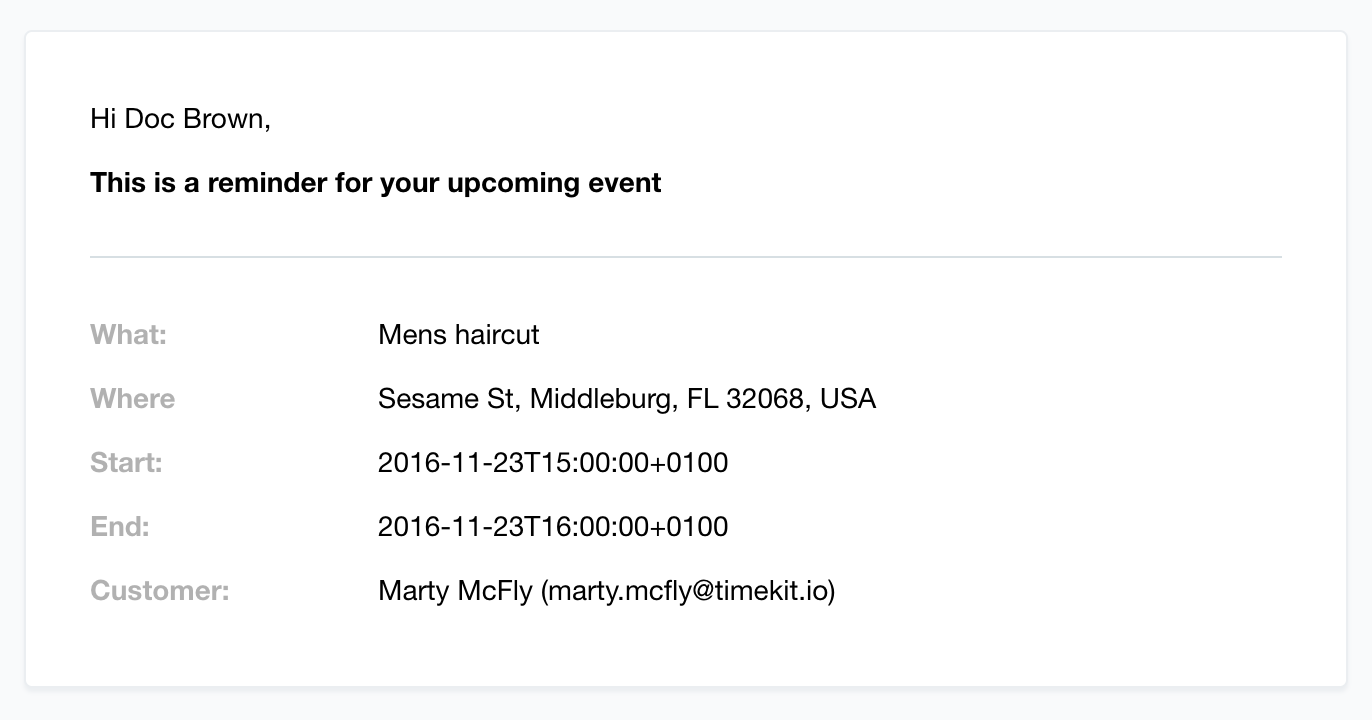
Setting up an email-reminder to be send to the owner 15 minutes before a booking takes place looks like this:
{
"type": "email",
"settings": {
"recipient": "owner",
"subject": "Sales call in 15 mins!"
},
"when": {
"type": "before",
"unit": "mins",
"time": 15
}
}
Valid values for recipient are "owner" (the resource being booked) or "customer" (the person/email booking the resource).
Valid values for when.type are "before" (the booking begins) and "after" (the booking begins).
Valid values for when.unit are "secs", "mins" and "hours"
App-level reminders
Setting up reminders on app-level is done through our admin interface: https://admin.timekit.io
Project-level reminders
Setting up reminders on a project is done by providing the 'reminders' attribute when creating or updating a project, like so:
curl --request PUT \
--url https://api.timekit.io/v2/projects/<id> \
--header 'Content-Type: application/json' \
--user :test_api_key_nvHfRSlhvsnlg4rS7Wt28Ty47qdgegwSu3YK7hPW \
--data '{
"reminders": [
{
"type":"email",
"settings": {
"recipient": "owner",
"subject": "Time for take-off!"
},
"when": {
"type": "before",
"unit": "mins",
"time": 15
}
}
]
}'
Please note that you are not limited to one single reminder per project.
